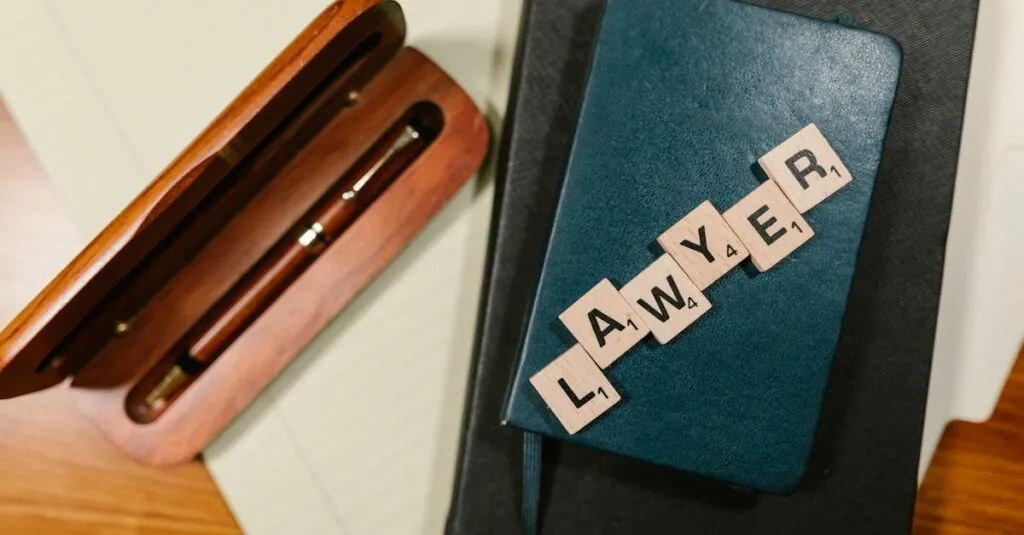Table of Contents
ToggleNavigating the vast world of Google Docs can feel like trying to find a needle in a haystack—especially when you’re on the hunt for specific words. Whether you’re editing a report or crafting the next great novel, selecting all instances of a particular word can save time and sanity. Who wants to scroll through endless paragraphs like a lost traveler on an unmarked map?
Understanding Google Docs Functionality
Google Docs offers various tools that enable efficient word selection. Selecting specific words throughout a document can boost productivity and streamline editing processes.
The Importance of Word Selection
Selecting specific words within a document plays a crucial role in enhancing editing efficiency. Time wasted scrolling through lengthy text can lead to frustration. By identifying all instances of a specific word, users can maintain focus on content adjustments. Efficiency improves significantly when all targeted terms are highlighted simultaneously.
Features of Google Docs for Word Management
Google Docs includes several features to help manage word selection effectively. The search function allows users to locate words quickly. Users can also utilize the “Find and Replace” option, which highlights all occurrences of a specified term. This feature enables seamless replacements or modifications across the entire document. Collaboration tools mean users can share their work while simultaneously tracking word usage. These options support streamlined document management for all projects.
Methods to Select Specific Words
Selecting specific words in Google Docs can enhance editing efficiency and streamline workflow. Several methods exist for users to quickly and effectively choose words across documents.
Using Keyboard Shortcuts
Keyboard shortcuts facilitate rapid selection of specific words. Users can press Ctrl + F (or Cmd + F on Mac) to open the search box. Typing the desired word in the box highlights all occurrences throughout the document. To navigate through selections, users can press the Enter key to jump between instances. Using Shift + Arrow keys allows for precise adjustments when modifying highlighted text. Familiarity with these shortcuts can significantly reduce editing time.
Finding and Replacing Words
The Find and Replace function provides a robust tool for locating and changing specific terms. Users can access this feature through Edit > Find and replace or by using Ctrl + H (Cmd + H on Mac). Entering the target word in the “Find” field enables quick identification of all occurrences. The “Replace” field allows for simultaneous modification of each instance. Checking the “Match case” or “Match entire cell contents” boxes can refine searches to ensure accuracy. This functionality streamlines the editing process while enhancing document clarity.
Advanced Techniques for Word Selection
Advanced techniques in Google Docs enhance word selection capabilities. Two key methods include utilizing the Explore tool and implementing add-ons tailored for enhanced functionality.
Utilizing the Explore Tool
The Explore tool provides quick insights into documents. Users can access it by clicking on the Explore icon in the bottom right or via Insert > Explore. This feature helps find related content, including specific words across the document. Additionally, it allows for easy citation and reference collection. By entering a term in the search box, users can see all instances of that word, streamlining the editing process significantly. Quick navigation to relevant sections of the document occurs, improving overall efficiency during edits.
Implementing Add-ons for Enhanced Functionality
Add-ons expand the capabilities of Google Docs. Users can access a variety of add-ons through Extensions > Add-ons > Get add-ons. Tools like “Advanced Find & Replace” allow for complex searches beyond simple keyword matches. These add-ons enable users to customize search parameters, such as case sensitivity and formatting. Enhanced options help streamline document editing further by facilitating bulk changes and providing detailed statistics on word usage. Streamlined editing results from these precise tools.
Tips for Efficient Word Selection
Selecting specific words in Google Docs can enhance productivity. Implementing effective strategies simplifies the process significantly.
Organizing Your Document for Better Selection
Organizing content in a clear structure improves word selection. Use headings and subheadings to categorize sections, making it easier to locate keywords. Break up large blocks of text into smaller paragraphs, which facilitates quick scans. Utilize bullet points or numbered lists to highlight key terms, allowing for instant recognition. Ensure proper formatting is consistent throughout the document, as this aids in clarity and expedites searches.
Best Practices for Editing in Google Docs
Editing efficiently requires a set of best practices. First, use keyboard shortcuts like Ctrl + F (Cmd + F on Mac) to access the search function quickly. Enable the “Find and Replace” option for smooth term modifications. Consider using document comments to address specific words or phrases, enhancing collaboration among team members. Highlight changes or important terms using colors for visual distinction, which makes tracking edits simpler. Regularly saving progress prevents data loss and allows for straightforward revisions when necessary.
Mastering the art of selecting specific words in Google Docs can transform the editing experience. By utilizing tools like the search function and Find and Replace, users can navigate lengthy documents with ease. The incorporation of keyboard shortcuts and advanced features enhances productivity and streamlines workflow.
Adopting best practices such as organizing content with headings and using color coding not only simplifies the selection process but also improves overall document clarity. Regularly saving progress ensures that all efforts are preserved. With these techniques at their disposal, users can confidently tackle any document, making edits with precision and efficiency.