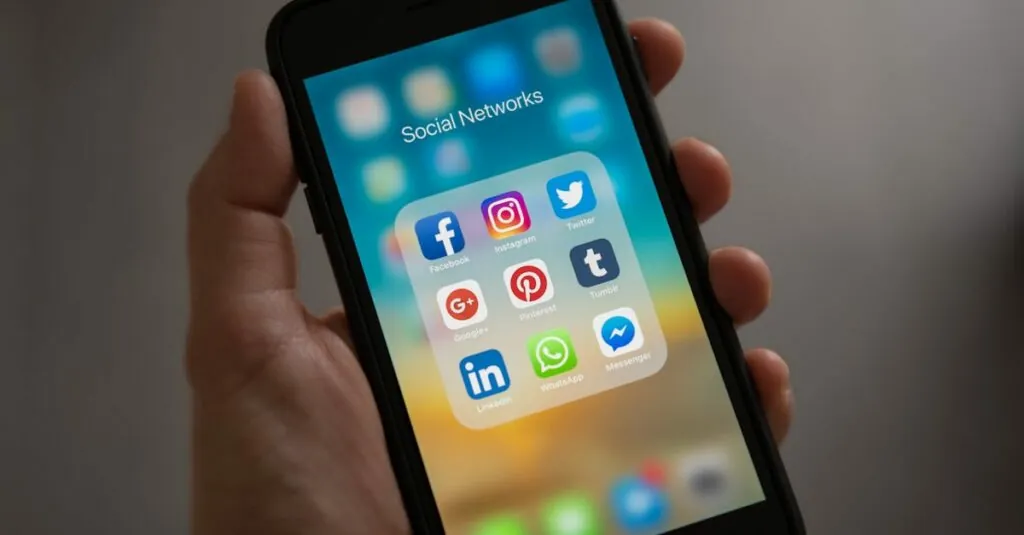Table of Contents
ToggleIn a world where everyone’s typing on Google Docs, standing out can feel like trying to find a unicorn in a herd of horses. But fear not! Adding a unique font can transform your document from bland to grand in just a few clicks. Whether you’re crafting a report that needs a dash of pizzazz or a school project that deserves a little flair, customizing your fonts can make all the difference.
Understanding Fonts in Google Docs
Fonts play a crucial role in the presentation of text within Google Docs. Different fonts convey varied styles and moods, influencing how readers perceive content. Google Docs provides a selection of standard fonts pre-installed for users, yet opportunities exist to add more options.
Customization enhances visual appeal and makes documents memorable. Accessible fonts can elevate reports, school projects, and resumes by providing a unique identity. Users often find that altering the font can significantly change the document’s overall impact.
Google Docs allows easy access to additional fonts through the ‘Font’ menu. To add a font, users click on ‘More fonts’ at the top of the dropdown list. That action opens a window displaying numerous font choices not included in the default selections. Users can search for specific fonts or browse by style to find the perfect match.
Once users locate a desired font, selecting it is simple. Users can click on the font name, which adds it to their available options. These added fonts become part of the user’s regular selection, streamlining future document creation.
Using fonts variably can emphasize key points or create section highlights. Many professionals recommend using no more than three different fonts in one document to maintain coherence. Document consistency aids in producing polished and professional-looking outputs.
Understanding Google Docs fonts helps users create engaging documents tailored to their specific audience. Adding unique fonts not only enhances the visual appeal but also helps documents stand out in a crowded digital landscape.
Accessing the Font Menu
Accessing the font menu in Google Docs provides a straightforward way to customize document text. Users can easily find an array of font options to enhance the visual appeal of their work.
Finding the Default Fonts
Finding the default fonts involves navigating the toolbar at the top of the Google Docs interface. The font dropdown menu displays standard options like Arial and Times New Roman. Clicking on this menu reveals the currently selected font and additional font styles. The list allows users to scroll through available fonts and select one that fits their needs. Familiar fonts offer a professional touch but may lack uniqueness.
Adding More Fonts
Adding more fonts expands creative possibilities within Google Docs. To access more font options, click on the font dropdown menu and select “More fonts” at the top of the list. A new window opens, featuring various font styles categorized for easy navigation. Users can search for specific fonts or browse by style or popularity. After selecting preferred fonts, applying them to documents becomes seamless, enhancing overall presentation. This process makes it easier to design documents that capture attention and convey messages effectively.
Step-by-Step Guide on How to Add Font on Google Docs
Adding unique fonts can significantly enhance the visual appeal of documents within Google Docs. Follow these steps to easily customize your text.
Using the Font Selector
To begin, navigate to the toolbar and locate the font dropdown menu. Familiar fonts, such as Arial and Times New Roman, appear by default. Click on the dropdown to explore available options. You’ll notice an option labeled “More fonts” at the bottom of the list. Selecting this reveals an extensive library of fonts, categorized for easy searching. Users can browse through different styles and click on a font to see a preview. Once a preferred option is identified, simply click “OK” to add the font to your selection. Applying the new font is as easy as selecting text and choosing the desired font from the dropdown.
Adding Custom Fonts via Add-ons
For users interested in an even broader range of fonts, Google Docs allows the use of add-ons. Start by clicking on “Extensions” in the toolbar. From there, choose “Add-ons” and select “Get add-ons” to access the Google Workspace Marketplace. Search for font-related add-ons, such as “Fontsy” or “Extensis Fonts.” These tools provide additional font choices beyond the standard library. After selecting an add-on, follow the installation prompts to integrate it into your Google Docs. Once installed, access the add-on from the Extensions menu to explore and apply various custom fonts to your documents seamlessly.
Tips for Font Usage in Google Docs
Fonts enhance document impact while reflecting style and tone. Choosing the right font keeps readers engaged and ensures clarity.
Maintaining Readability
Readability impacts the way content is consumed. Select sans-serif fonts for digital documents as they are easier to read on screens. Limiting the font size to 10 to 12 points ensures comfortable reading without straining the eyes. Use adequate line spacing, generally 1.15 to 1.5, to improve text flow. Avoid overly decorative fonts that may distract readers from the content. Prioritize clear visuals by maintaining a simple color contrast between the text and background.
Choosing the Right Font for Your Document
Choosing fonts should match the document purpose. Professional reports benefit from classic fonts like Arial or Times New Roman. Creative projects can utilize more artistic fonts that reflect personality while maintaining legibility. It’s beneficial to use no more than three font varieties within a document for consistency. Additionally, consider the audience; children’s materials often require playful, engaging fonts. Avoiding excessive stylization contributes to a clearer message, enhancing reader understanding.
Customizing fonts in Google Docs can significantly enhance the appeal and clarity of documents. By exploring the font menu and adding unique styles, users can create engaging content that captures attention. It’s essential to choose fonts that align with the document’s purpose while maintaining readability.
With the right font selection, documents can convey professionalism or creativity as needed. Following the tips outlined ensures that users can strike the right balance between aesthetics and functionality. Embracing unique fonts not only elevates the overall presentation but also fosters a stronger connection with readers.